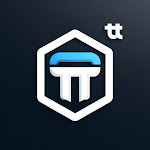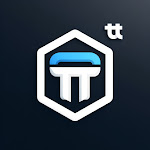Today, I am going to be showing
off a simple technique on what seems to be difficult to most of my readers. It
is going to mostly a pictorial explanation. I want to show you how you can
inject Visual Basic program in Corel draw with just few easy steps. First of
all you need Corel draw software of any version (usually works on Corel10, 12,
CS3, CS5, CS7 etc. based on upgrade and your choice) but they work actually in
the same pattern.
Most
times people complain of not being able to install the Vb on their system now
this is an opportunity to work on it your system. The only supported VB
available now on Corel is Visual Basic 6.0 and it is recommended that you must
have Microsoft .Net framework. I am not going to point directly on how to
implement and install the MS.Net framework but might be in my upcoming posts.
Now you have to gain knowledge of Visual Basic before even attempting this
tutorial.
Now
these are the steps you should follow:
First of all you have to launch
Corel draw, I wouldn’t go into the choice of showing how to implement this
because you should know this. But in case you don’t, click on start, programs,
check for Corel and click.
Now on the Corel draw
environment, at the standard bar, click on window as shown below.

NEXT STEP:
hover and move your cursor down to the point “Toolbars” now pointing there, you
will see an arrow pointing that there are other options in the toolbox. Take your
cursor to where you see “Visual basic for application” as shown below.


Now clicking on it will automatically hide the window menu
and then bring up this pop up for the visual basic orientation. As shown below.
You then have a choice to run
your VB environment follow the photo below 
and see how you can achieve your
dream. Now point directly to this point and as shown below and click

FINALLY, this
should take you to the Visual Basic environment, where you should be able to do
your design and coding. See what I go below as my last photo tutorial for you.