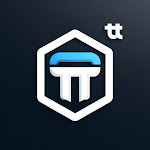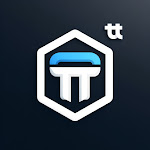In this article, I
will be giving you insights on everything you need to know about mouse.
This will include origin, methods of use, types, and mainly
about cleaning the mouse and the steps involved in cleaning the mouse
rollers.
Getting Started
What is a Mouse? A mouse is a basic input device (meaning
output process does not revolve in mouse). It controls the movement of the
cursor in the monitor. It is also termed as a peripheral device. The cursor or
pointer can be seen by rolling the or touching the mouse or moving it. Some
users or computer operators use customized cursors to make their system look
some kind of charming or looking good.
The Mouse was invented by Douglas Eagle Berts in the year
1963. The mouse is a device that directs you to a specific point on the screen
with the help of the cursor as was discussed above. As you move the mouse, the
pointer on the display screen also moves on the same direction. The mouse is
particularly useful for a graphical user interface (GUI) in which you can point
on an object on the screen and click on the appropriate tool you wish to pick.
You can also use Mouse to draw pictures or objects on the screen by using the
Mouse as a pencil or paint brush. (Usually on corel draw, Photoshop etc.). The
mouse contains at least two or three buttons. Each of these three buttons
performs a different function. Nowadays, Mouse also contains the scroll button
which allows you scroll up to or down a document, thereby making easy to read a
lengthy document.
Types of Mouse
- Mechanical Mouse
- Auto-mechanical Mouse
- Optical Mouse
- Wireless/chord-less Mouse
I am going to take time to explain each of this step by step
so that you can be aware of what I actually mean.
1.
The
Mechanical Mouse
Mechanical Mouse is the oldest form of Mouse that is
available today. This type of Mouse contains a rubber ball that makes contact
with wheels inside the unit when it is scrolled in a Mouse pad. Mechanical
Mouse consist of a mechanical sensor that dictates the direction and movement
of the Mouse and generates electric signal. These signals are sent top the
computer and the computer converts them into proper action on the screen.
2.
Auto-Mechanical
Mouse
The Auto-Mech Mouse is the advanced version of the
Mechanical Mouse. It makes use of optical sensor in place of mechanical mouse.
A decoder is used to detect the distance traveled by a mouse; whereas in an
Auto-Mech mouse, the combination of LED’s (Light Emitting Diode) and photo
detectors is used to sense the distance traveled by the Mouse.
3.
Optical
Mouse
An optical Mouse is the latest computer device that uses LED
to detect the movement of the LED. It is the most advanced and precised type of
Mouse. The Optical Mouse has no rolling parts and it should be used on a
special mouse pad that has grease on its surface.
4 Wireless/Chord-less Mouse
A wireless mouse is similar to other connectible mouse
except that it does not make use of a cable to connect to the computer. It
usually works on radio frequency commonly known as RF. This kind of mouse
contains a transceiver that is connected to a computer through a cable.

Ok now that we have learnt or I presume to have known the
core about Mouse, let us now go into the Mouse cleaning to know how we can take
care of our Mouse.
Mouse Cleaning
The Mouse is the most peripheral device. Therefore, it
easily gets dirty. Sometimes the Mouse cursor starts moving on the screen when
you are not touching the Mouse. This arises when the Mouse is not cleaned for a
long time or is in continuous use.
Basically we shall go one by one based on the types of Mouse
discussed to know how we can clean each of the Mouse. Since Mouse has varieties
of operations and build up then, the mode of cleaning and maintenance should
also vary from one type to another.
Cleaning The
Mechanical Mouse
The rollover Mouse contains a small rubber ball with a set
of rollers to dictate the motion of the mouse, as it is used back and forth on
the mouse pad. In this kind of mouse, the ball picks up outside materials such
as dust, oil, food junk, which keeps on accommodating on the rollers. This
causes difficulty in the proper operation of the Mouse.
Steps to Clean the Roller Mouse
- Shut down or turn off your system:
This way, you reduce PC damage
risk and by turning off the computer and disconnect the mouse from the system
before performing any cleaning tasks or procedures.
- Remove the Ball:
The ball is held in place by the
retaining ring at the bottom of the Mouse. Rotate the ring clock wise and
remove it gently and the ball will fall out. Place the retaining ring in a safe
place.
- Clean the Ball
Wash the ball in warm soaked water
and then dry it thoroughly with a clean dust free towel. Place the ball in a
safe place with the retaining ring.


- Remove the Dust
Use a can of compressed air to
remove any dust or depress that has accumulated inside the Mouse. You can also
clean the Mouse with a cotton swap.
- Clean the Rollers
Notice that there are rollers
inside the Mouse X-Roller, Y-Roller and a small pressure roller that keeps the
ball pressed against the X and Y rollers. Use a clean cotton cloth deepen in a
cleaning violet to clean off any layer of dust or substances that may have
accumulates on the rollers.
- Re-Assemble and Test
Allow everything to dry
completely; then place the ball inside the mouse and put the retaining ring
inside at its place. Now move the ring clockwise again to close the mouse.
Reconnect the mouse into the system and test it to make sure that it is working
well.
Same procedures can be adapted to
clean the Auto-Mechanical Mouse.
Cleaning the Optical Mouse
The optical mouse uses LED to
detect the movement of the mouse. It is the most advanced type of mouse. You
can clean the optical mouse even without opening it. However, you need to take
some caution while cleaning it. Do not wipe the cloth across the sensor LED. If
anything comes in contact with the sensor, you may experience difficulties when
attempting to move the cursor.
Steps involved
- turn off the computer and disconnect the mouse before any cleaning procedure
- Rub Lint-free cloth with some isopropyl robin alcohol to avoid some electrical infections.
- Clean the outside of the Mouse with the cloth
- Reconnect the optical mouse to the Computer

For Wireless mouse, use a Lint-free cloth soaked with
isopropyl robin alcohol to clean out side of the mouse without rubbing the
sensor location.
That will be all for now, as I will have more updates on
hardware maintenance. You can subscribe to my email list to get updates on new
and upcoming posts. Remember we hate spam and we keep all information about you
safe and confidential without rebroadcast.
Like my Facebook page as a means of appreciation via Blastedgist
Follow me on twitter via BLASTEDGIST
Follow me on Google+ via BLASTED GIST