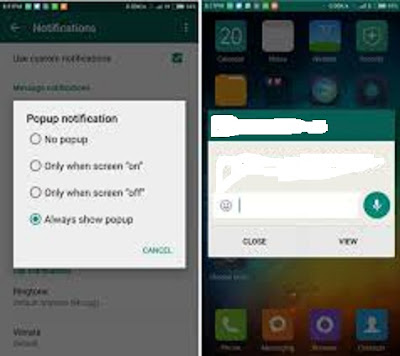
then you are up and running.
1. Login to Whatsapp
2. Click on Settings
3. Now scroll down to where you will see Notifications and click4. Under the Notification, you will find conversation tones. This means if you have to use sounds during incoming messages. And then you will see MESSAGE NOTIFICATIONS. Scroll down to where you see Popup notification “screen shot”.
5. Click on Popup notification.6. You will see a popup sub sections indicating which popup method you want to choose.“Screen shot”
Now I will have to explain the various options what they mean;
No popup
This means you don’t want to receive popup messages. You just want to be login in to Whatsapp before reading your messages. If you choose this option then I don’t see why you should be reading this.
Only when screen “on”
This option makes you receive popup messages when your screen is on, meaning you have to be touching your phone before messages can show up. Not actually recommended because when your phone is on light, you can see the Whatsapp icon message on your phone status bar.
Only when screen “off”
I can recommend this option for you because I think it should be the main reason why you need a popup message. This option allows you to see your messages when your phone is not being pressed. Then when you have a message, this will allow automatically light up your phone and then your message will be right seen clear to you. Finally, the last one;
Always show popup
This actually the one I use and I recommend you choose this one. This option works for the two above pattern. When you activate this, when ever your phone is being pressed on is light on you will receive popup messages and when ever your phone is out of light or not being pressed, you will still receive messages.
The popup can be used and activated for both personal message and groups. The above setup was discussed for Personal messages but also, the same method is used in setting the groups own. All you have to do is scroll down and then you will find GROUP NOTIFICATIONS. Then you can now follow the steps as discussed above and then you are free to enjoy chatting without having to login to Whatsapp. I hope you found it interesting and easy to setup now comment and share to your friends o Facebook and Twitter.
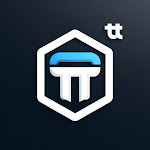

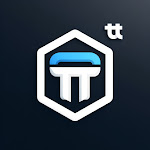



These are genuinely fantastic ideas in about blogging.
ReplyDeleteYou have touched some nice factors here. Any way keep up
wrinting.